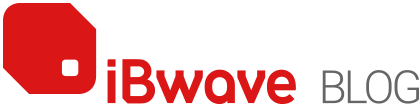Category: Enterprises

3 Features that Increase Prediction Accuracy
May 30, 2017
There are many things that can throw off the results of a network’s performance prediction during the design phase of a wireless network deployment. Anything from setting the scale a little bit incorrectly, to using the wrong wall material type, to not knowing what is behind the venue’s walls that may impact signal loss, to using […]
chat_bubble0 Comment
visibility3060 Views

Modeling with Incline Surfaces vs. Modeling Without: What’s the Impact?
May 17, 2017
One of the key benefits that set us apart from cellular & Wi-Fi network planning and design software is the ability to model incline surfaces. But why is this such a benefit? In this blog, I take a look at the value of being able to model incline surfaces by diving into a mini-case study of a […]
chat_bubble0 Comment
visibility2922 Views