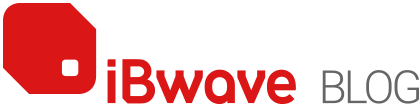Tag: Feature Spotlight

In this week’s Feature Spotlight blog I look at how to generate an automatic Design Plan with iBwave Wi-Fi. Why is this feature such a useful one? A few different reasons but ultimately, this feature does three things: 1) Gives you a single place to view and update your entire network design 2) Eliminates the […]

One of the most recognizable features of any iBwave network design software is the 3D modeling capabilities within it. And while the 3D aspect of the software looks great and helps many of our customers to impress their own customers in the bid process, the 3D modeling capabilities are about much more than just looking impressive. It’s […]

There are many things that can throw off the results of a network’s performance prediction during the design phase of a wireless network deployment. Anything from setting the scale a little bit incorrectly, to using the wrong wall material type, to not knowing what is behind the venue’s walls that may impact signal loss, to using […]