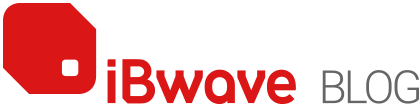Category: Feature Spotlight

While we have a very large database of network components (over 25,000 and counting!), we know that parts are not always you need them when you design networks, and that maybe we are missing an AP, or switch, or router, or two that is new or just has not been added. In this blog, I will show […]

At the WLPC Conference in Phoenix, 2017 (a great conference for Wi-Fi professionals) our Director of Research – Vladan, gave a talk called ‘Algorithms Behind the Heatmaps: A Deeper Dive’ on the different type of prediction algorithms in our iBwave Wi-Fi planning and design software. Afterward, we got a few comments from attendees saying they didn’t realize that not all […]

Tune in as Seth Buechley, President at SOLiD Technologies and Ted Erb, a consultant for the Bellevue Washington Fire Department discuss the importance and implications of optimal public safety communication networks inside buildings. Joe Dans hosts “Creativity and Technology for Business and Life” and facilitates the conversation.