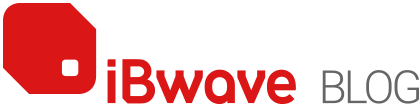Category: Enterprises

MACHINE LEARNING IN CONTEMPORARY SCIENCE FICTION 2018 movie Annihilation is a science fiction movie about a mysterious area in the southern United States called The Shimmer. The Shimmer started to appear right around the time an identified object from outer space hits a lighthouse near the coastline. Within the Shimmer, rapid species mutation occurs, combining […]

What happens when using MIMO and Beamforming? A quick brown fox jumps over the lazy dog. This was a sentence that I heard upward of 500 times when I first started in this business as student intern for a regional mobile wireless carrier. Back then, carriers were transitioning from analog to digital mobile wireless. Aside […]

Earth Day is a time to commemorate the importance of respecting the environment and making changes towards a greener future. This year we are emphasizing the importance of e-waste. As a team, at iBwave, we worked together in collecting e-waste from our homes and offices to dispose of properly. What is E-Waste? E-waste (electronic waste) […]