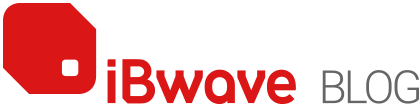Category: Feature Spotlight

Doesn’t it seem like forever since we first heard about 4G? It feels like the technology has been around for centuries. And even though it’s only been a decade since 4G was first rolled out, that’s a lifetime in the wireless industry. People have been anticipating the next step of evolution in wireless connectivity for […]

It’s time for another iBwave Feature Spotlight! In this piece, we’ll be looking at four key reports within iBwave’s network design software. No, these aren’t the type of reports you submit to a professor. These are automatically generated reports which can provide you with essential information when designing in-building networks. Equipment List You’ve designed your […]

In the newest release of iBwave Wi-Fi a new feature was introduced called the ‘Quick Connection Tool’. And if you often do the cabling in your designs, this is a feature you’re going to appreciate. What does it do? It completely automates the cabling of your sources to your APs, enabling you to cable your designs […]