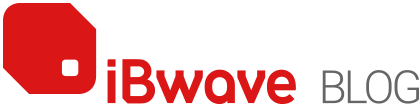Category: Feature Spotlight

Calibrating Prediction: What Difference Does it Make?
October 29, 2018
chat_bubble0 Comment
visibility3444 Views

The Largest Database in the Wireless Industry Today
August 20, 2018
iBwave’s Components Database is the Largest Database in the Wireless Industry Today With over 28,000 components and materials and growing daily. Those who design wireless networks with iBwave know that it’s pure gold to be able to easily find the parts and materials you need from the online database of components, where the majority of wireless network […]
chat_bubble0 Comment
visibility3974 Views

The Impact on Prediction of Modeling Body Loss in High-Density Venues
July 30, 2018
Forever on a quest to improve the accuracy of network predictions in our software, we recently released a new feature called “Body Loss Modeling.” With Body Loss Modeling, you can now account for the attenuation caused by bodies packed into a tight space together in your design – most useful for high-density venues like stadiums, […]
chat_bubble3 Comments
visibility3407 Views