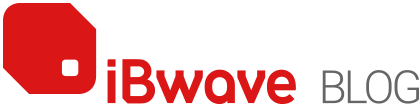Tag: Network Design

Private networks are part of critical infrastructure improvements in manufacturing. Private 4G/5G networks provide reliable connectivity to overcome coverage challenges in manufacturing facilities, like construction that often includes metal, concrete, screening, and pipework. Private networks for manufacturing provide secure and reliable communication between machines, allowing for automation and efficient data transfer. By using private networks in manufacturing operations, […]

In today’s interconnected world, reliable connectivity has become a fundamental aspect of our lives. However, despite the importance of being able to stay connected, many people still struggle with inadequate network coverage, especially when inside buildings. Recognizing this issue, the Telecom Regulatory Authority of India (TRAI) has released a consultation paper discussing the need to […]

Nearly all private 5G cellular network deployments to date have been in low-band frequencies, less than 1 Ghz, or mid-band frequencies, between 1 and 6 Ghz. There have been very few deployments of high-band frequencies above 20 Ghz, which are also known as millimeter wave technology, or mmWave. That’s despite the fact that, in many ways, mmWave […]