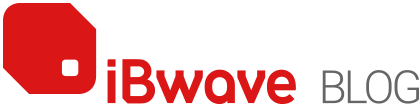Category: Enterprises

While we have always been in the business of providing software to design Public Safety networks, it’s always been within the context of using our iBwave Design software – you know, the one that designs every wireless network under the sun. But over the last couple of years, we started to notice an increase in […]

Wi-Fi 6 is largely based around the new radio specification, 802 .11ax, plus additional features such as mandatory WPA3 security. Unlike previous upgrades to Wi-Fi, the main focus is not on ever higher peak speeds, but instead on better efficiency, predictability and reliability of the connections. This reflects the requirements of the modern enterprise and […]
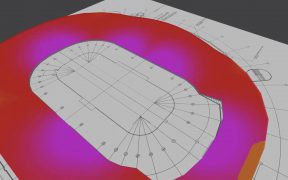
Many users understand the negative effects poor modeling can have on RF performance and cost. But inaccurate prediction doesn’t just have financial implications, it can also double the time it takes to complete a wireless design — especially when it comes to complex venue modeling. In iBwave Release 13, we’ve introduced optimized inclined surface modeling […]